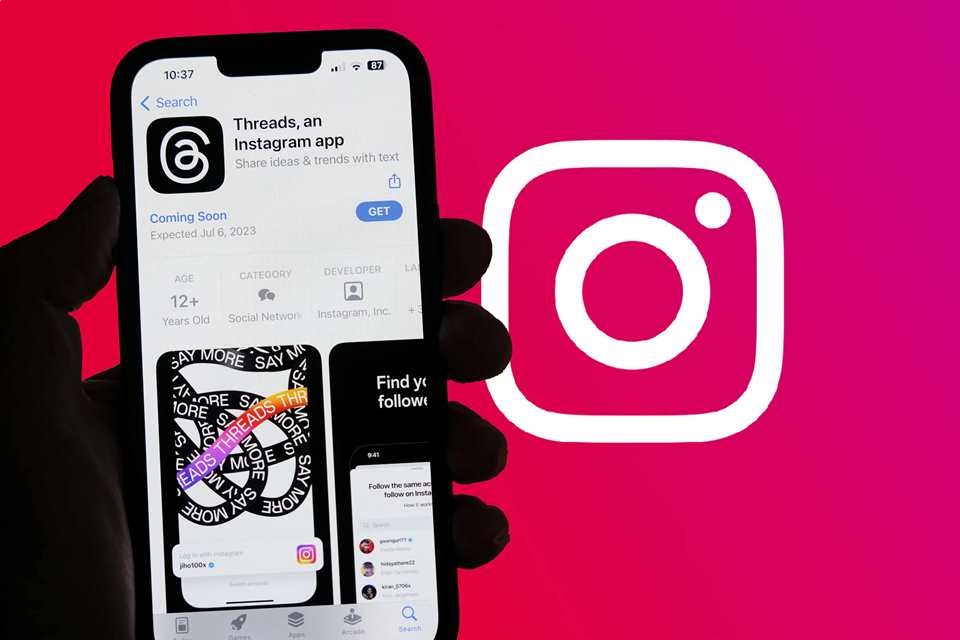Are you experiencing issues with Thread App from Instagram on your phone or mobile device? If so, I’m here to assist you with troubleshooting and finding possible solutions.
Threads by Instagram is a text-based conversation app or standalone companion app that allows you to quickly share photos, videos, statuses, and Stories with your Instagram Close Friends list. It was initially released in 2019 but was later discontinued.
On July 6, 2023, it was relaunched with a renewed focus on private communication. The biggest benefit of Threads is you are in control of who can reach you, and the experience can be customized for those who mean the most to you.
Here is a user opinion regarding the thread:
I think it’s great to have a private space with your closed ones. This new Instagram messaging app provides you a separate space where you can quickly share photos, videos, messages, and stories. Also, the app allows you to set your story only for your close friends which is great. If you want to be on social media and yet want a special space for your close friends then the app is good.
Konica Sign on Quora
Table of Contents
Dubbed the Twitter Killer, this innovative platform empowers users to craft Twitter-like threads and engage in dynamic conversations with fellow users.
Despite its incredible features and potential, like any other app, the “Twitter Killer” by Instagram is not immune to certain challenges. Users have reported encountering various issues, ranging from signup difficulties to being unable to access the app entirely.
Many people particularly in Europe, have expressed challenges in accessing the app. Specifically, it has been reported that the Thread feature has not yet been made available for users in Europe.
The absence of the Thread in Europe has created frustration among users who were eagerly anticipating its introduction. As a result, they are unable to experience and engage in the threaded conversations that the app offers.
most common problems or issues reported by Thread user
- Threads App unavailability or IP restrictions: If you reside in Europe, legal restrictions may prevent you from using Threads.
- Threads server downtime: Occasionally, Threads may be down for maintenance or experiencing technical difficulties or high traffic. This can result in the app working only for some users. You can check Threads server status from the Down Detector website to see if there are any known outages.
- Account problems: If there’s an issue with your Threads account, it may not function properly. Try logging out and logging back in or resetting your password to see if it resolves the problem.
- Threads app issue: There might be an issue with the Threads app itself, which can cause it to malfunction. Restarting the app or updating it from the Play Store or App Store may resolve the problem.
- Internet connection problems: If you’re facing difficulties with loading Threads, it could be due to a weak or unstable internet connection. Try restarting your router or connecting to a different Wi-Fi network or mobile data.
- Login Problems: Difficulties in signing into the app or accessing your account.
- Media Upload Failures: Inability to send or upload photos, videos, or other media files.
- App Crashes: Threads app unexpectedly shuts down or becomes unresponsive. This is mostly happening when a user is posting photos.
- General Glitches: Your mobile device, whether it’s an Android or an iPhone, may experience various other issues, including freezing, lagging, or missing features.

Preliminary Checks to do if threads App is not working on your phone or device
Before diving into troubleshooting steps, it’s essential to perform a few preliminary checks to rule out any common issues that could be affecting the Threads App From Instagram.
1. Checking for Internet Connectivity
A stable internet connection is vital for the proper functioning of the Threads From Instagram app. To ensure your internet connectivity is not causing the problem, follow these steps:
- Check Wi-Fi or Mobile Data: Verify that you are connected to a reliable Wi-Fi network or have a stable mobile data connection.
- Test Other Apps: Open other apps or websites on your device to confirm if the internet is working correctly. If you’re experiencing connectivity issues with other apps as well, the problem might be with your internet connection.
- Restart Router or Modem: If you suspect issues with your Wi-Fi, try restarting your router or modem to refresh the connection.
2. Verifying App Compatibility with Device and OS
Compatibility issues can arise if your device or operating system (OS) is not compatible with the Threads From Instagram app. Follow these steps to verify compatibility:
- Check Device Specifications: Ensure that your device meets the minimum requirements specified by Threads From Instagram. Visit the official website or app store listing for specific device compatibility information.
- Update Your Device: Keep your device updated with the latest software and firmware updates provided by the manufacturer. Outdated software can lead to compatibility issues with newer apps.
- Check App Store for Updates: Visit the app store (Google Play Store or Apple App Store) and check if there are any available updates for the Threads From Instagram app. Updating to the latest version can resolve compatibility problems.
3. Ensuring Sufficient Storage Space on Your Device
Insufficient storage space on your device can hinder the smooth operation of the Threads From Instagram app. Here’s what you can do:
- Delete Unnecessary Files: Remove any unwanted photos, videos, or other files that are consuming significant storage space on your device.
- Clear App Cache: Open your device’s settings and navigate to the application manager or storage settings. Find Threads From Instagram and clear its cache to free up storage.
- Move Files to External Storage: If your device supports expandable storage, consider transferring large files like photos or videos to an external SD card.
- Check Available Storage: Go to your device’s settings and check the available storage space. Ensure there is enough free space for the Threads From Instagram app to function properly.
By performing these preliminary checks, you can eliminate common connectivity, compatibility, and storage-related issues that may be affecting the Threads From Instagram app.
How To troubleshoot and Fix Instagram Threads App Something Went Wrong Error
If you find yourself in a situation where you have access to the Threads app but encounter an error message stating, “We’re sorry, but something went wrong. Please try again,” I want to assure you that there is a solution to this issue.
Quick Fix: If you encounter the “Something Went Wrong” error on the Threads app, Start by examining your internet connection and switching between Wi-Fi and mobile data.
If this doesn’t resolve the issue, don’t panic yet. There are additional steps you can take to rectify the problem and regain uninterrupted functionality within the Threads app.
- Check and ensure that your device has a stable internet connection: A weak or intermittent connection can sometimes interfere with the proper functioning of apps, leading to error messages. Check your Wi-Fi or cellular network settings and ensure that you have a reliable connection.
- Restart your device and relaunch the thread App: This action can refresh the app’s cache and potentially resolve any temporary glitches that may have caused the error message.
- Clear the Threads app’s cache and data: Clearing the cache and data of the Threads app can help eliminate any corrupt or conflicting files that might be causing the error. Go to your device’s settings, locate the “Apps” or “Applications” section, find the Threads app, and select the option to clear cache and data. Keep in mind that clearing data will log you out of the app, so make sure you have any necessary login credentials handy.
- Uninstall and reinstall the app: If the problem persists, try uninstalling the Threads app from your device completely. Go to the app settings, select “Uninstall,” and confirm the action. Once the app is uninstalled, head to the app store, download the latest version of Threads and reinstall it on your device. This fresh installation can often resolve any underlying issues.
- Check for app-specific permissions: Make sure that the Threads app has the necessary permissions to function correctly on your device. Go to your device’s settings, find the “Apps” or “Applications” section, locate Threads, and check if it has permissions such as camera access, microphone access, and storage access enabled. Enable any required permissions if they are disabled.
- Check for system updates: Ensure that your device’s operating system is up to date. Sometimes, compatibility issues between the app and an outdated OS can cause errors. Go to your device’s settings and look for the “Software Update” or “System Update” option. If an update is available, download and install it.
- Check Server Status: Checking the server status helps you understand whether the issue you’re facing with the app is widespread or localized. If the servers are reported as having problems, it’s likely that many users are experiencing similar issues. In such cases, it’s best to be patient and wait for the developers to address the server problems. You can check Threads server status from the Down Detector website.
Troubleshooting Thread App crashing when Uploading or posting photos
An increasingly large number of iOS users are expressing their dissatisfaction with the Thread App, as it crashes when they attempt to post photos. Upon investigation, it has been discovered that the root cause of these problems lies with iOS 17 beta, which is a preliminary version of the operating system that has not yet been officially released.
The Instagram team hurriedly released Threads, so it lacks many important features that you would normally expect. That’s why it’s understandable that Threads might not work perfectly on a version of iOS that hasn’t been officially released yet.
Find the whole article on 9-5mac
So, how can we fix this problem of Threads app not working on iOS? The solution lies in a simple technique called copy and paste. To post a photo on Threads without crashing the app, you need to follow these steps.
You First need to find the photo you want to share and copy it to your clipboard. Then, open the Threads post composer and tap on the designated area. The next step is to paste the photo from your clipboard into the composer, and voila! Your photo will be posted without any issues.
Troubleshooting the “Not Permitted” Error
When signing up for the Threads app, if you encounter the “Not Permitted” error, there are two possible reasons:
- Device compatibility: Ensure your device meets the requirements. For iPhone, it requires iOS 14.0 or later, and for Android, version 13 or newer is necessary.
- Regional availability: The Threads app may not be available in your region, including the EU and other countries. Check Google to verify its availability. If you reside in those regions, you’ll need to wait until it becomes accessible.
Step-by-Step Guide to Troubleshoot and Fix Threads Issues
Threads may not load properly if you don’t have a strong and stable connection. Try restarting your router or connecting to a different Wi-Fi network or Mobile Data.
Restarting your phone or device can resolve minor glitches. Hold the power button for a few seconds and tap “Restart.”
If you’re encountering issues with the login credentials of the Threads app, logging out and logging back in may potentially resolve the problem. To log out of the Threads app, access your profile and navigate to “Settings” > “Log Out.” Afterward, proceed to log back in and observe whether the issue has been resolved. This simple troubleshooting step can often rectify problems related to login credentials
Thread App’s server might be encountering outages caused by a surge in user activity. In such cases, it is advisable to check the server status using this link. If the server is down, it is recommended to wait for some time. Typically, these outages are temporary and last only a few minutes before the services become accessible again. Patience is key during these brief interruptions, as the app’s functionality will soon be restored.
If you’ve exhausted all other options, consider attempting a fresh installation of the application. To reinstall Threads, begin by uninstalling it from your phone or tablet. Following that, go to the Google Play Store or App Store and either download or install the Threads app once again.
Clear Threads cache and data: Go to your phone’s Settings > Apps > Threads App > Storage. From there, clear the app’s cache and data.
Frequently Asked Questions on Threads App.
1. How can I make my Threads Account Private?
If you want Total Privacy on Threads here are the steps to follow
- Launch the Threads app on your mobile device.
- Locate and tap the profile icon situated in the bottom right corner of the screen.
- Next, tap the circular icon positioned in the top left corner.
- Finally, toggle the private button to the “on” position.
- Congratulations! You have successfully activated Private Mode in the Threads app.
2. I keep on encountering the error “threads Instagram not permitted” What should I do?
If you’ve come across the error message “threads Instagram not permitted,” it’s likely because you’re currently located in Europe. The Threads application, unfortunately, has not been officially released for this region yet.
However, there’s no need to worry as a solution is on its way. All you have to do now is exercise a bit of patience while the company works towards making Threads available to users in Europe.
3. Can I Deactivate my threads account?
Yes, you can deactivate your Threads account but can not delete your Threads data. This means that all your posts, and any interactions you have had with other users’ posts, will only become invisible until you reactivate your account.
Therefore, if you wish to take a break from using the Threads App, you can deactivate your account without it impacting your Instagram experience.
4. Can I delete my Thread Account?
According to the platform’s FAQ page, if you want to delete your Threads profile and its associated data, you will need to delete your Instagram account.
Deleting individual posts within the Threads app is possible, but to completely remove your Threads profile and all related information, deleting your Instagram account is the only way.
5. Is it Possible to use threads without an Instagram account?
No, it is not possible to use Instagram Threads without an Instagram account. Threads is a messaging app developed by Instagram, and it requires you to have an active Instagram account in order to use it.
The app is designed to work in conjunction with Instagram, allowing you to communicate more privately and directly with your close friends on the platform.
6. Does Threads App have a web Desktop version?
As of July 7th, 2023, Threads does not currently have a web version available. Therefore, it is not possible to use Threads on your desktop or home computer.
Disclaimer: Please note that this article is crafted based on the author’s expertise and Knowledge. It primarily covers fundamental and widely accepted practices for resolving problems with mobile apps and other tech-related issues. It’s important to clarify that SmartFixAdvice does not offer any assurances of resolving your tech-related problems, nor does it accept responsibility for any potential losses or damages. We encourage readers to apply these techniques at their discretion. Should you encounter any issues or wish to provide feedback, please don’t hesitate to utilize the ‘Contact Us‘ form to reach out.